Non-Ubuntu Installation of conkyForecast
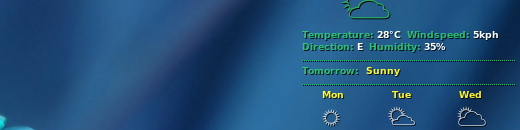
If you’re running a non Debian (or the current posterchild for Linux – Ubuntu) system, you can’t simply add conkyForecast to your repository source and do a text-based installation. I’m running the almighty Fedora, so I won’t be running this command any time soon “$ yum -y install conkyforecast“. You can always install it from source, if you can even find the tarballs. There are a couple hoops to jump through in order to properly set it up, hopefully I can cover them all. I’m also assuming that you have conky already installed.
Where To Download the Tarballs
The starting point, for us all, is kaivalagi.com/node/2. He has a really great post on how to setup your Ubuntu repository so you can then simply Apt-get the forecast package. For the rest of us, here’s where you can get the .tar.gz file:
http://ppa.launchpad.net/m-buck/ubuntu/pool/main/c/conkyforecast/
Where To Store the Files
I was a bit confused at first. Most conky config examples had their extra conky features stored in a [dot] scripts folder in their home (~/) directory. I thought this was odd, but followed the crowd anyway. After downloading the conkyForecast files I realized its programming file is set to look in the “/usr/share/” folder. So; don’t waste your time putting it into a special little place in your home directory. Extract the files into “/usr/share/conkyforecast/” folder.
How To Configure conkyForecast
This is actually a VERY important step. I’m the kind of guy that doesn’t read the README file, but I needed to read it in order for it to work. Here are some guidelines:
- Copy the conkyForecast.config file into your home directory and then edit it.
- If you want the information displayed in a non-English format, edit line 7 (LOCALE). The codes are in the README file.
- Lines 8 and 9 (XOAP*) are the most crucial components. These variables allows you to pull data from www.weather.com. If you don’t have this information, you’ll never see any weather data.
- In order to fill in a “PARTNER_ID” and “LICENCE_KEY” you’ll need to register an account with Weather.com and add the XOAP service to your account.
- Follow this link to start that process. weather.com/services/xmloap.html
- Once you register you’ll get an email with the needed information.
- Fonts! You’ll need to download and extract certain fonts. The fonts directory is located at “/usr/share/fonts”.
- Poky
- OpenLogos
cp /usr/share/conkyforecast/conkyForecast.config ~/.conkyForecast.config
nano ~/.conkyForecast.config
Now that you have all that together you can edit your ~/.conkyrc file and add the necessary code to embed weather updates onto your desktop. Here’s a great example: randomwish.blogspot.com/2008/07/isnt-conky-best-you-like.html
My Forecast
Here’s my implementation of the conky script in the previous URL from Blogspot.
